Adding Accounts to Mimestream
💡 Mimestream only supports Google accounts.
Mimestream supports a secure Oauth-based flow for adding accounts. By using Oauth, Mimestream receives a token and stores that on your device, rather than your raw password – improving your account’s security.
Adding a Google account to Mimestream
- Using the top main menu, select
Mimestream, then chooseAdd Account… - Select the desired services to enable:
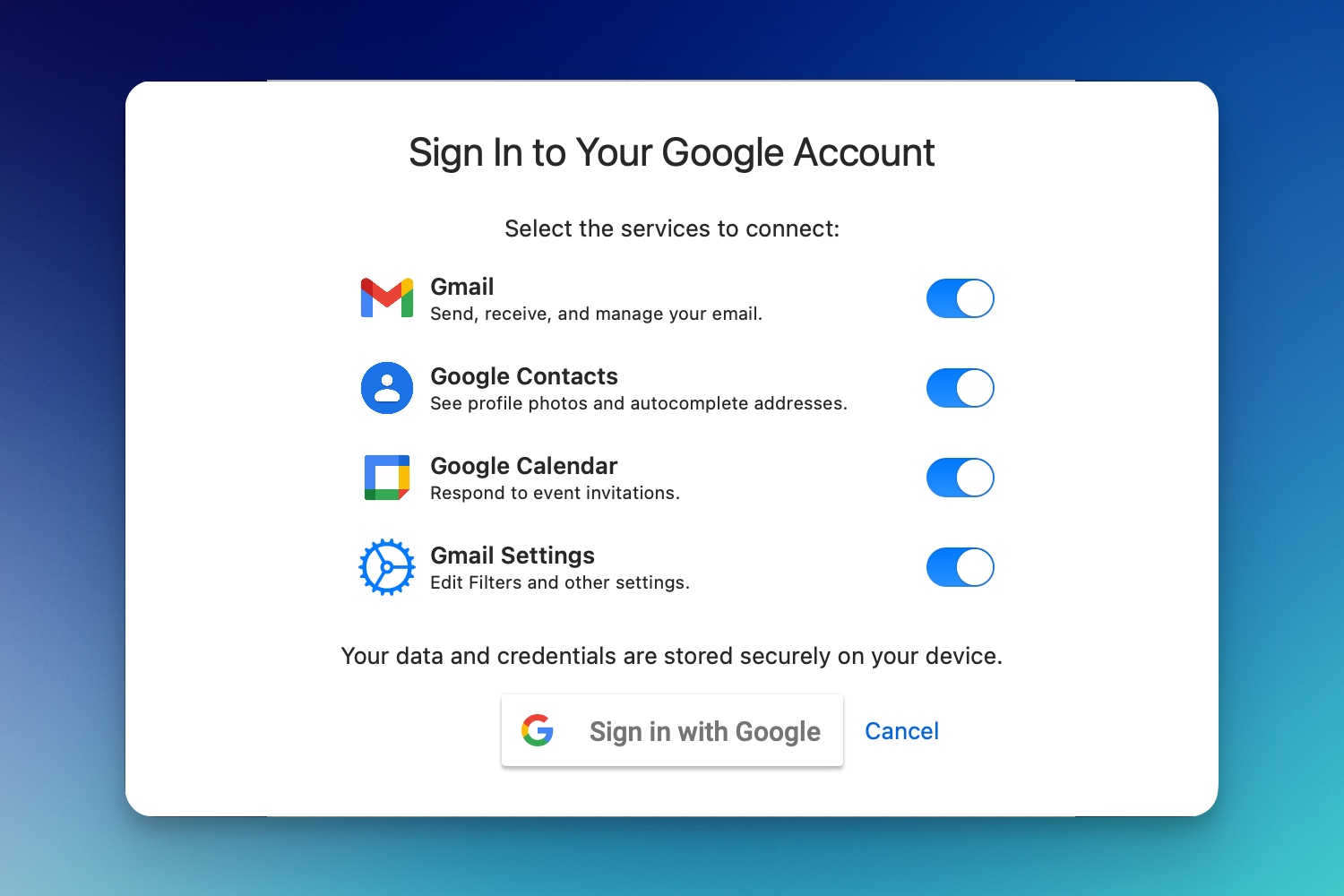
- Click the
Sign in with Googlebutton - Select
Continueto open the Google Sign in page in your default browser - Choose the Google account you’d like to add to Mimestream, and grant the necessary permissions.
- After authorizing Mimestream, focus will return to the app, where you can enter a name for the account, select a profile, and enable or disable categorized inbox:
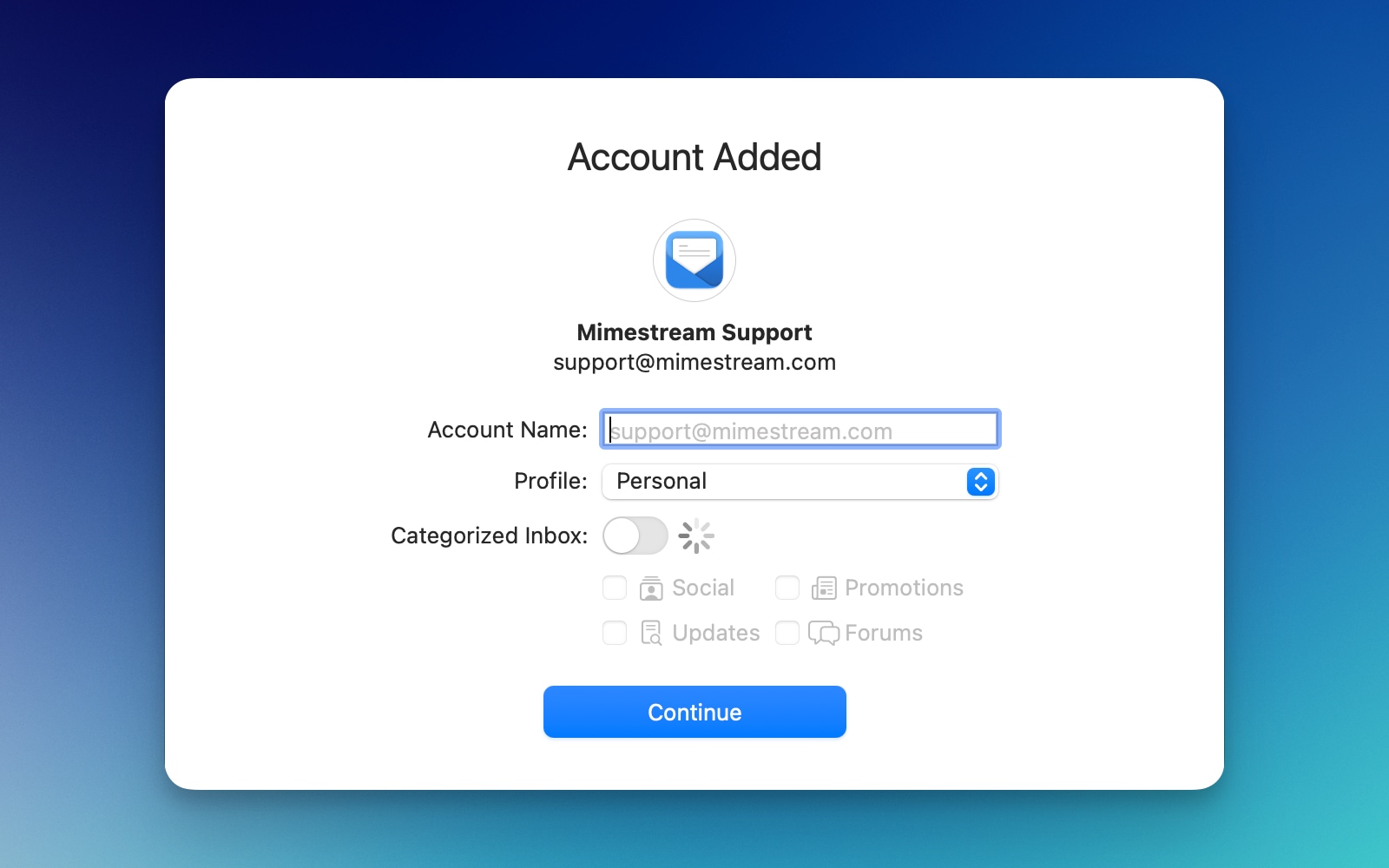
Authorizing through a custom browser
By default, Mimestream uses the system Authentication Services framework, which may leverage your default browser. In addition, there is special integration with browsers like Safari and Chrome, enabling a mini-window popup experience.
If you’re encountering an issue with Authentication Services, or if you would like to authorize through a custom browser, hold down the Option key while clicking the “Sign in with Google” button. This will open the sign-in page directly in your default browser, where you can complete the sign-in process.
If desired, you may also copy the URL opened in your default browser, paste it into another browser, and complete the sign-in process that way as well.
