Managing Address Suggestions
Mimestream supports suggesting addresses when composing, seamlessly combining a number of different sources, such as your recent Sent messages, Apple Contacts, Google Contacts, Google Other Contacts, the Google Workspace Directory, and your received messages.
If there are duplicate suggestions from multiple sources, only the suggestion from the highest-priority source is shown.
Enabling/Disabling Apple Contacts Integration
Mimestream’s access to Apple Contacts can be enabled or disabled as follows:
- Open the
System Settings(orSystem Preferenceson macOS 12) app. - Navigate to
Privacy & Security, then click onContacts. - Toggle Mimestream’s access on or on.
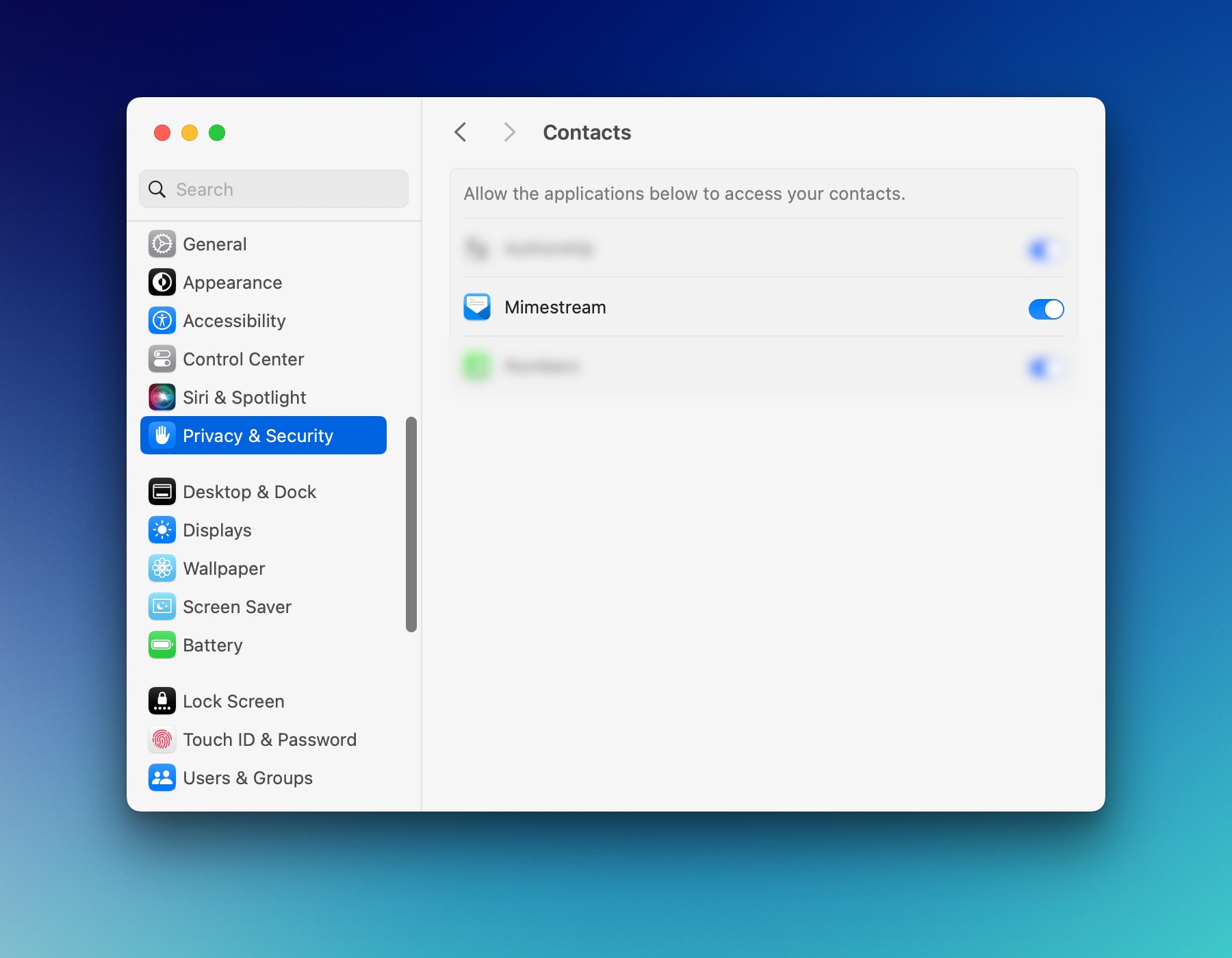
Enabling/Disabling Google Contacts Integration
Enabling Google Contacts is strongly recommended for the best experience in the app, even if you only use Apple Contacts. With Google Contacts enabled, Mimestream can fetch public profile photos and show them in the conversation view, enhancing your experience.
Mimestream’s access to Google Contacts (and the Google Workspace Directory) can be enabled or disabled as follows:
- Using the top main menu, select
Mimestream - Click on
Settings…(orPreferences…on macOS 12), and choose theAccountstab. - Click on the account you wish to enable or disable Google Contacts integration for
- Enable (or disable) the
Google Contactstoggle.
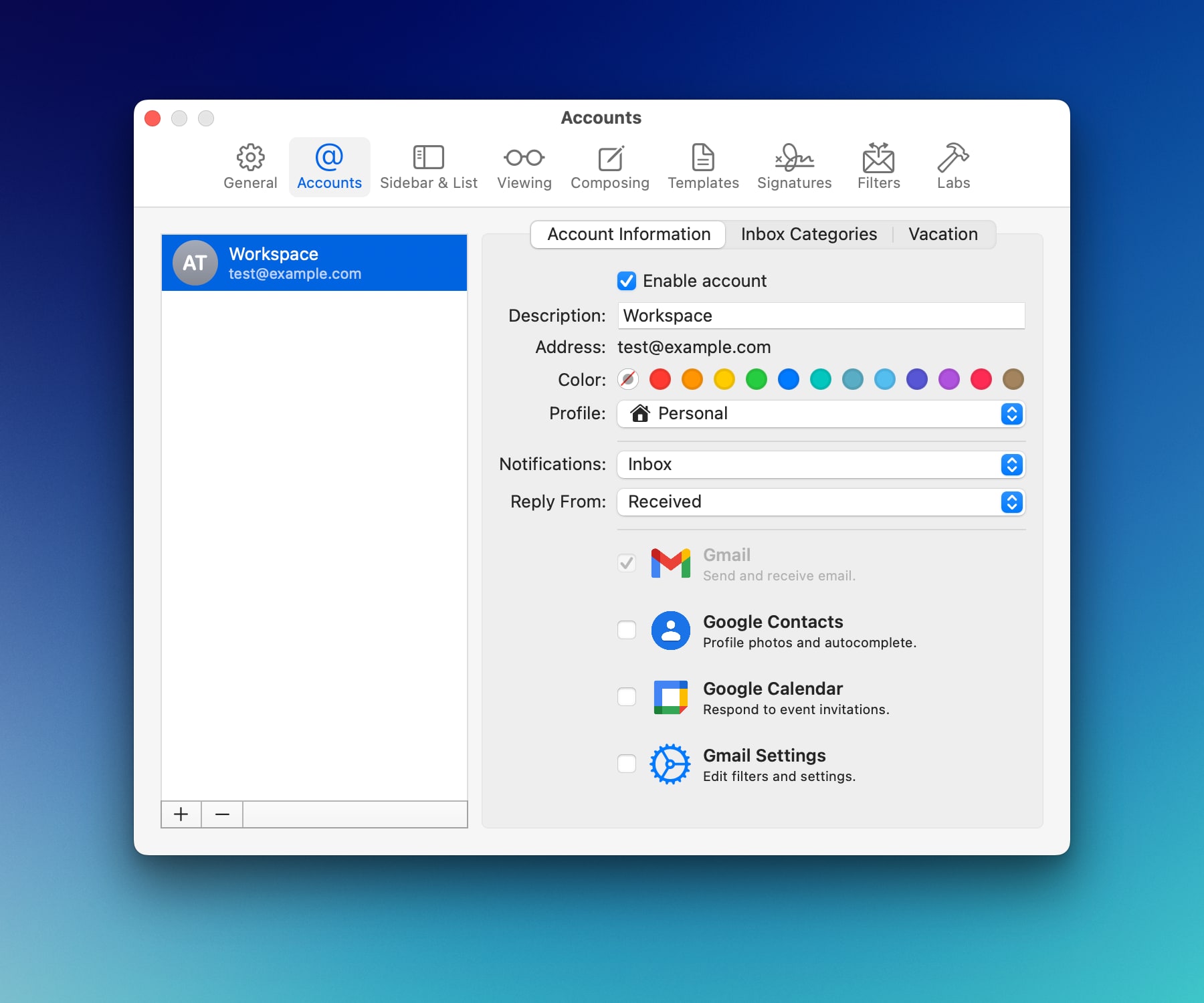
Blocking address suggestions
Mimestream provides an option to add addresses in the Address Suggestions Blocklist, preventing them from appearing when you start typing in the recipient field (To, Cc, Bcc) in the compose window.
- Using the top main menu, select
Mimestream - Click on
Settings…(orPreferences…on macOS 12), and choose theComposingtab. - Click
Manage Address Suggestions Blocklist… - Enter an address to block.
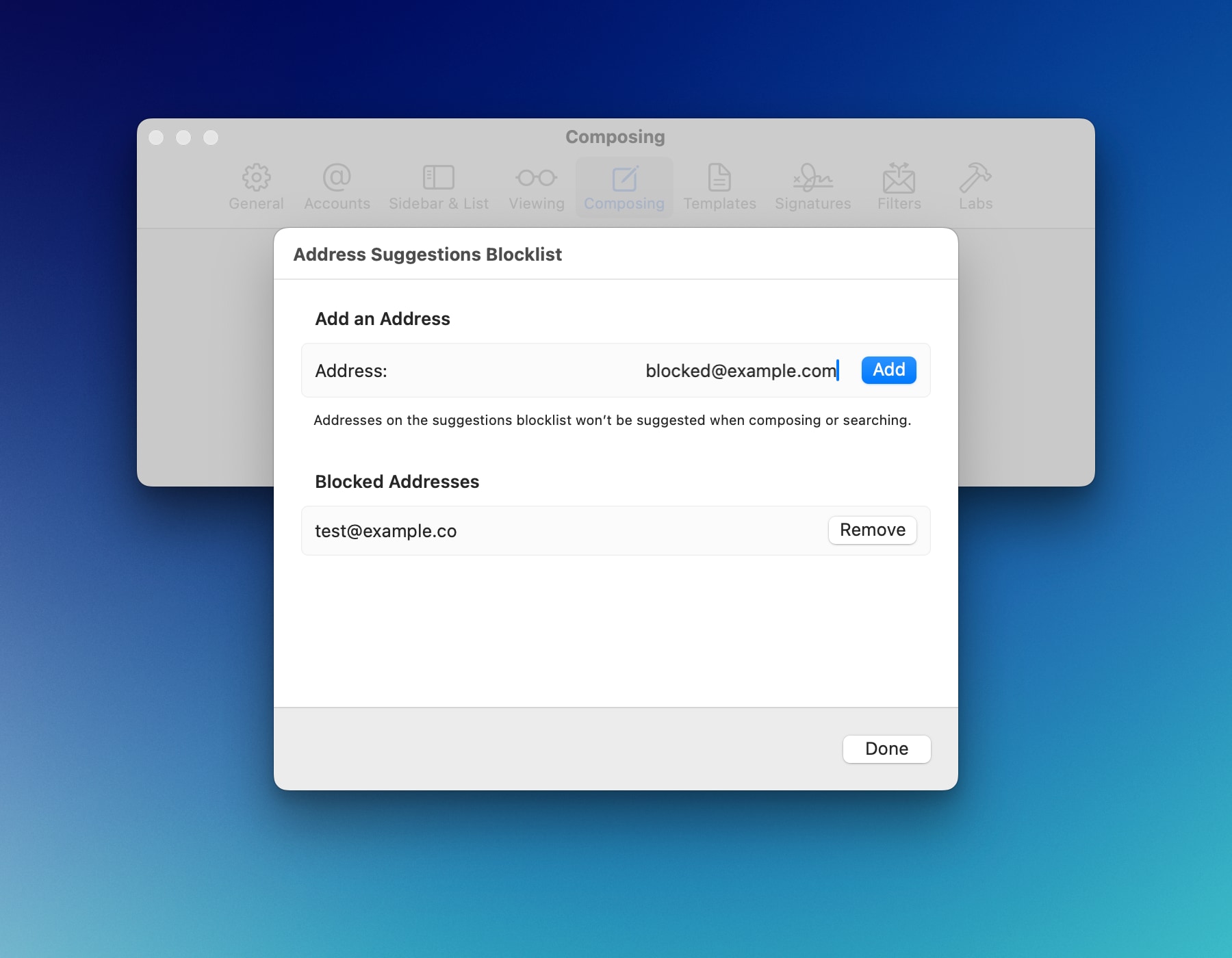
Note: You can also remove an address(es) from the Blocked Addresses section to start seeing it in the address suggestion list again.
