Changing Composing Settings
Easily change your composing settings in Mimestream by navigating to the Composing tab:
- Using the top main menu, select
Mimestream - Click on
Settings…(orPreferences…on macOS 12), and choose theComposingtab.
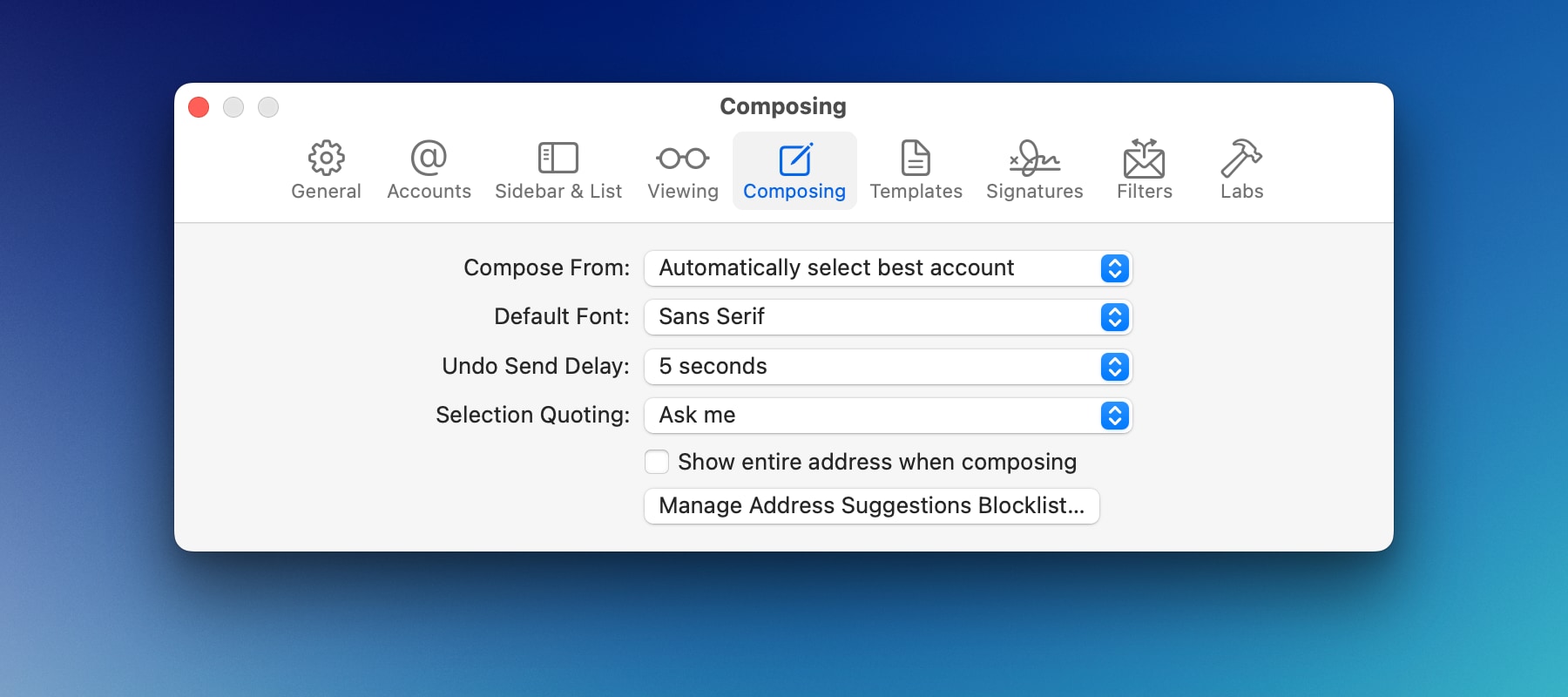
Compose From
You can select your default Compose From address. Automatically select best account is selected by default. However, you can choose other options like Selected account or one of your email address.
Automatically selected best account
Mimestream will automatically select the best From address when composing a message, based on the current recipients and your past sent message history. If a From address is updated, an Updated label will appear besides the From address popup, to indicate that the address was automatically updated.
Selected Account
Mimestream will select the From address when composing a message, based on your currently selected account or label(folder) in the sidebar. For example, if a label from a@example.com account is selected in the sidebar, composing a message will automatically select a@example.com as your From address.
Selecting your email address
If you have selected an email address as your Compose From address, you will see that address as your From address in the Compose window. For example, if you have selected a@example.com account, the From address will be a@example.com even when you have selected a label/folder of b@example.com account.
Default Font
You can choose your preferred font from the list of available fonts. This will change your default Font for composing messages.
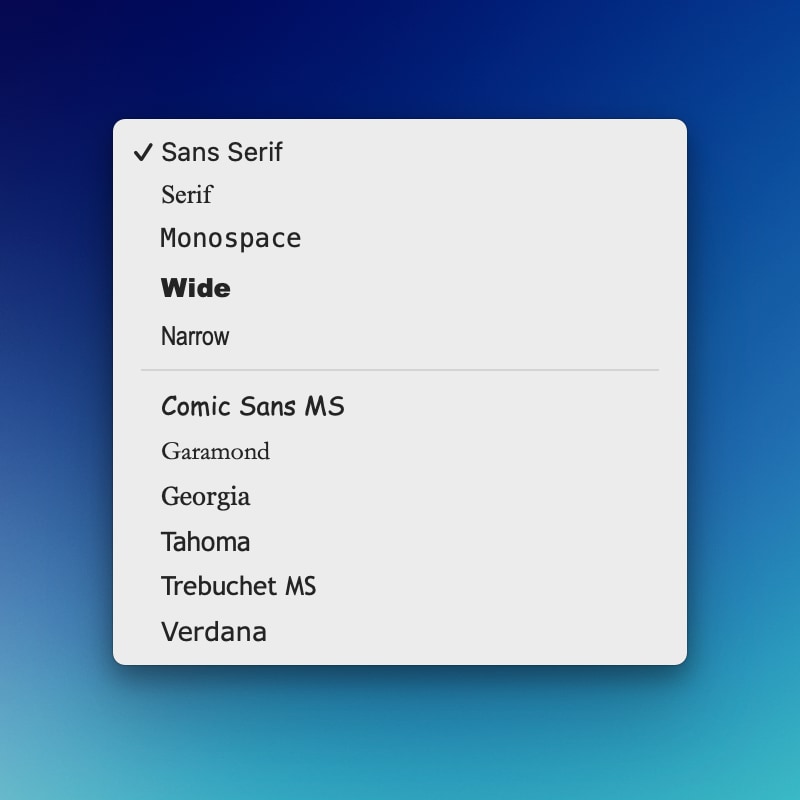
Undo Send Delay
Mimestream provides the functionality to delay/postpone your sending action until a specified time of your choosing. You can select a delay of 5, 10, 20, or 30 seconds.
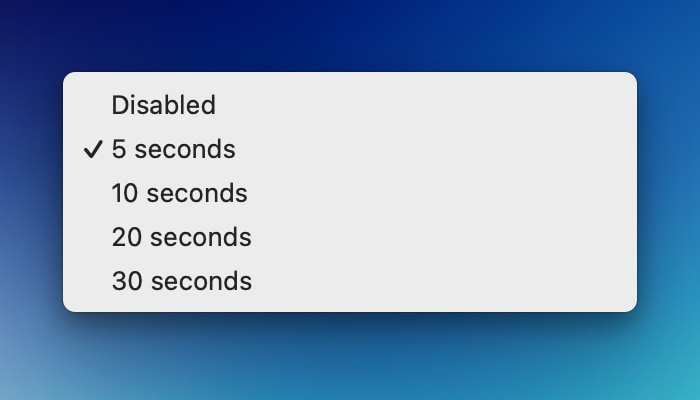
To cancel an in-progress send,
- press
⌘Zor - use the menus to choose
Edit>Undo Send Messageor - click
Cancelin the bottom-left status tray.
Upon canceling the sending action, the original compose window will reopen.
Note: After this grace period, the message will be sent and it cannot be unsent.
Selection Quoting
You can choose between Ask me, Quote Entire Message, or Quote Selected Text. Depending on this preference, the text will be quoted when you choose to reply to a message.
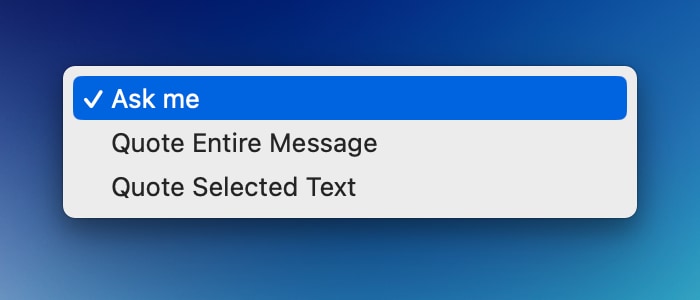
Under the default setting Ask me, when text within the message is selected and the reply/forward option is chosen, an alert will appear, offering the choice to quote either the entire message or only the selected text, along with the option to select Don't ask again.
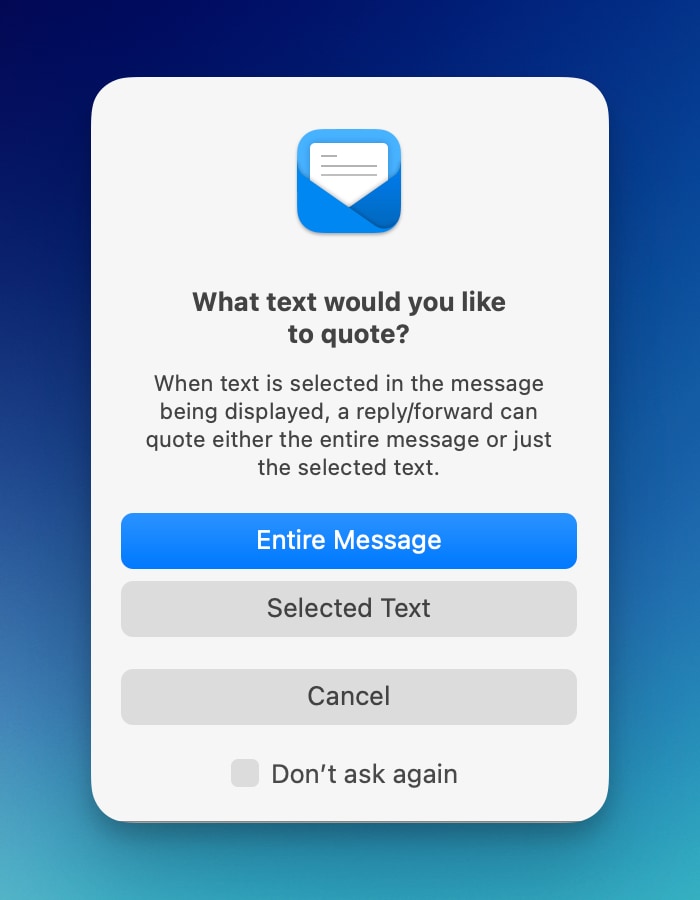
Show entire address when composing
With this setting enabled, you will see the entire address of the recipients in the Compose window. For example, instead of Mimestream Support, you will see Mimestream Support <support@mimestream.com>.
