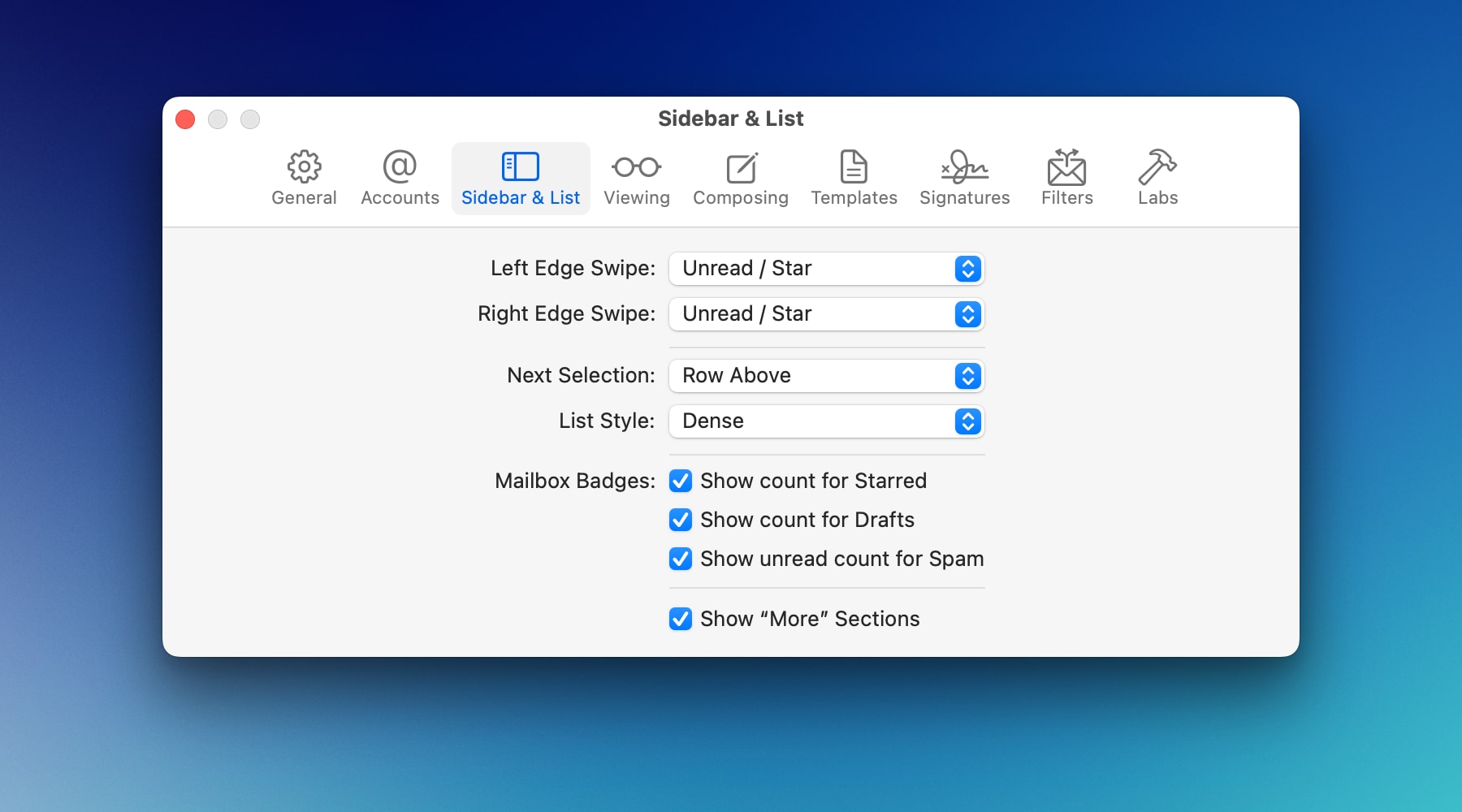Changing Label Visibility
Mimestream supports changing the visibility of labels in both the Sidebar as well as the Message List. These settings are automatically synced to and from Gmail.
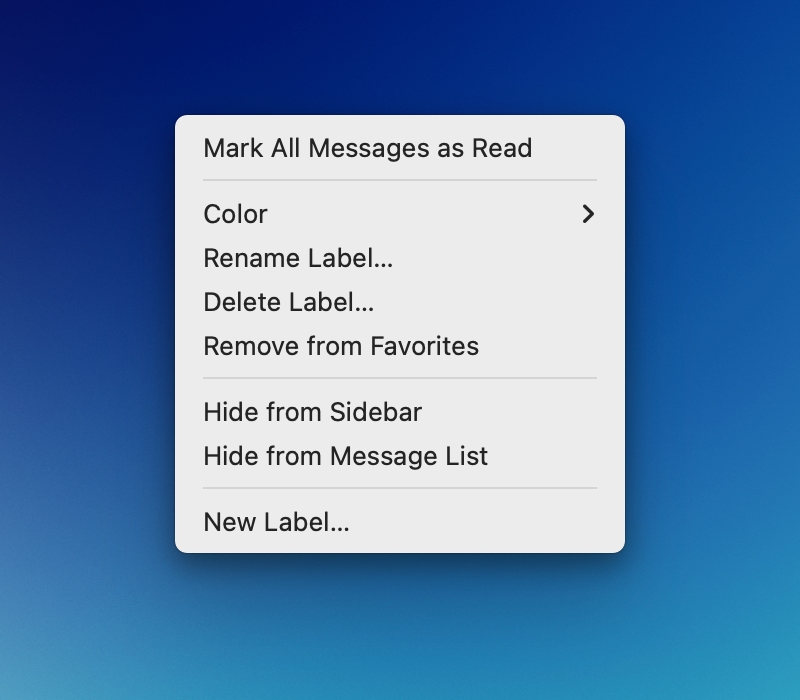
Changing Message List Visibility
Mimestream and Gmail both show labels applied to messages in the message list, unless the currently-selected folder already represents that label. For instance, the “Inbox” label isn’t shown in the message list when the Inbox is the selected folder, but it is shown when another label is selected in the sidebar.
To change the message list visibility of a label, control-click on a label in the sidebar and click on the Hide from Message List context menu item. Alternatively, if the label is already hidden, choose Show in Message List.
Changing Sidebar Visibility
By default, user-created labels are shown in the sidebar. Some Gmail-created system labels (like Important and Categories) are hidden by default in a “More” section in the sidebar, and it is possible to change the visibility of any label to be in the “More” section.
To change the sidebar (label list) visibility of a label, control-click on a label in the sidebar and click on the Hide from Sidebar context menu item. Alternatively, if the label is already hiden, choose Show in Sidebar.
Entirely hiding the “More” Section
If you don’t use the labels under the “More” section, you have the option to entirely hide the “More” section for a cleaner UI.
- Using the top main menu, select
Mimestream - Click on
Settings…(orPreferences…on macOS 12), and choose theSidebar & Listtab. - Un-check
Show "More" Sections.