Managing Labels
Mimestream uses the Gmail API to provide deeper integration into Gmail’s Label feature, compared to conventional IMAP-based email clients – including the ability to assign multiple labels to a conversation, color-coding and list and sidebar visibility settings.
Creating new labels
In addition to the current option under File > New Label…, you can create new labels directly from either the Labels popover or the Move-To popover. When you input a valid label name (e.g., “MyNewLabel”), a new choice will appear at the bottom: Create “MyNewLabel”
Selecting this choice will generate the label and assign it to your current selection (or move your selection to this label in the case of the Move-To menu).
You can also create child labels nested directly under a parent, and drag and drop labels in the sidebar to re-parent them.
Assigning labels to messages
After selecting a message(s), you can either go to Message in the top main menu or control-click (right-click) on the message and select Label from the context menu. You can also easily label messages directly in the compose window to help keep your email organized.
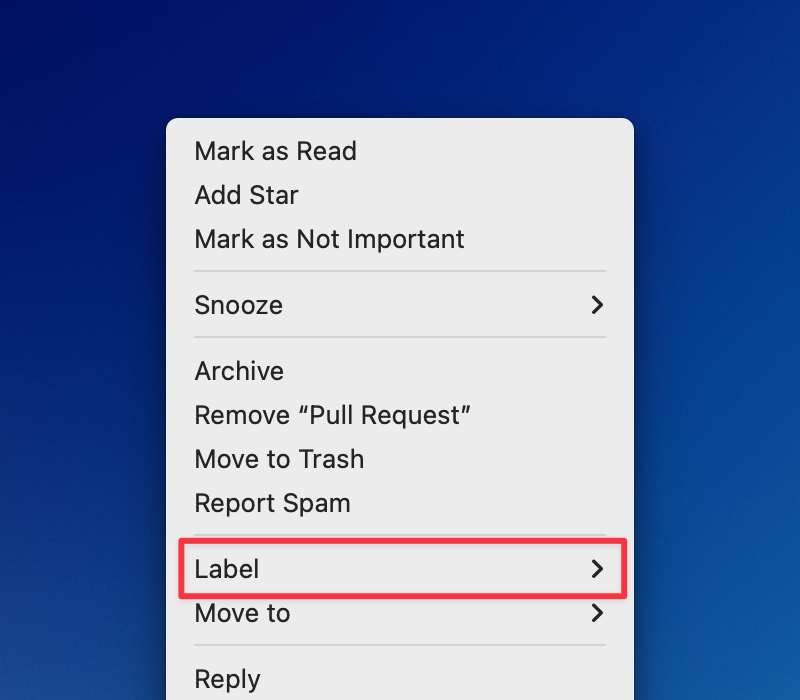
Moving messages to labels
Within the context menu shown above, you can select the Move to option to view the list of labels for moving your messages. You can also drag the message to the label listed in the sidebar to move the message to that label.
Deleting labels
To delete a label, locate the label in the sidebar, control-click (right-click) on the label to view the context menu, select Delete Label…, and choose the Delete Label button on the alert.
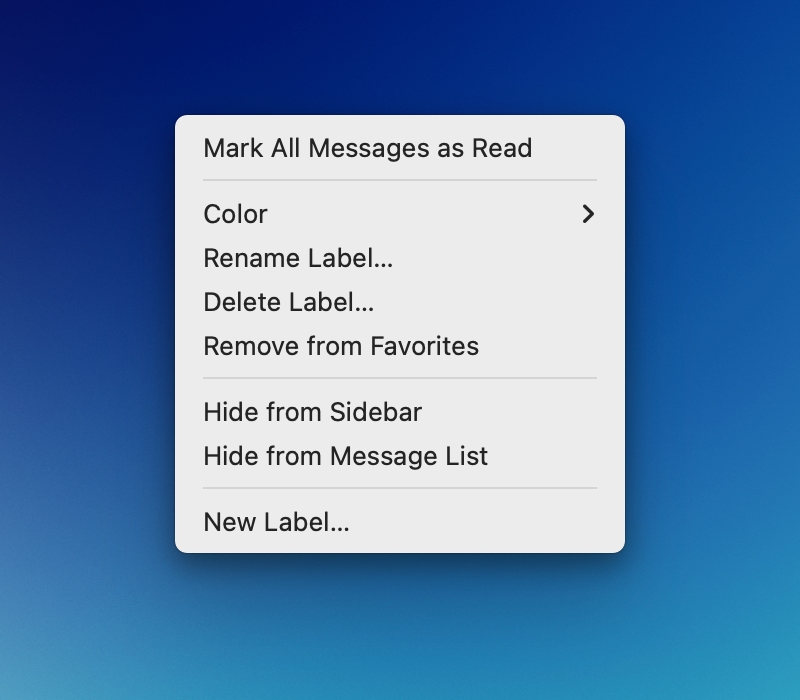
Assigning colors to labels
You can choose the Color option from the label context menu shown above to see the list of colors you can assign to a label. This color choice syncs to and from Gmail.
Adding to Favorites
To view a label in your Favorites section at the top of your Sidebar, choose the Add to Favorites option in the label context menu. It is helpful to be able to view all of your favorite labels in one place.
Managing Visibility of Labels
If you prefer, you can hide labels from the Sidebar or from the Message List by selecting these options from the label context menu. These settings sync to and from Gmail.
