Configuring push notifications
Mimestream supports system push notifications for new messages received in your Inbox, helping you stay on top of newly-received email.
💡 Mimestream must be running to receive push notifications.
Enable macOS system notifications for Mimestream
For Mimestream to be able to show push notifications, access to the macOS system notifications infrastructure must be granted to the app. This access is requested during onboarding, but it can be revisited as follows:
- Open System Settings
- Click “Notifications”, select “Mimestream” from the list
- Ensure that notifications are enabled, and that the desired access is given. We recommend the default settings – the “Banners” style, as well as having the “Badge application icon” option enabled.
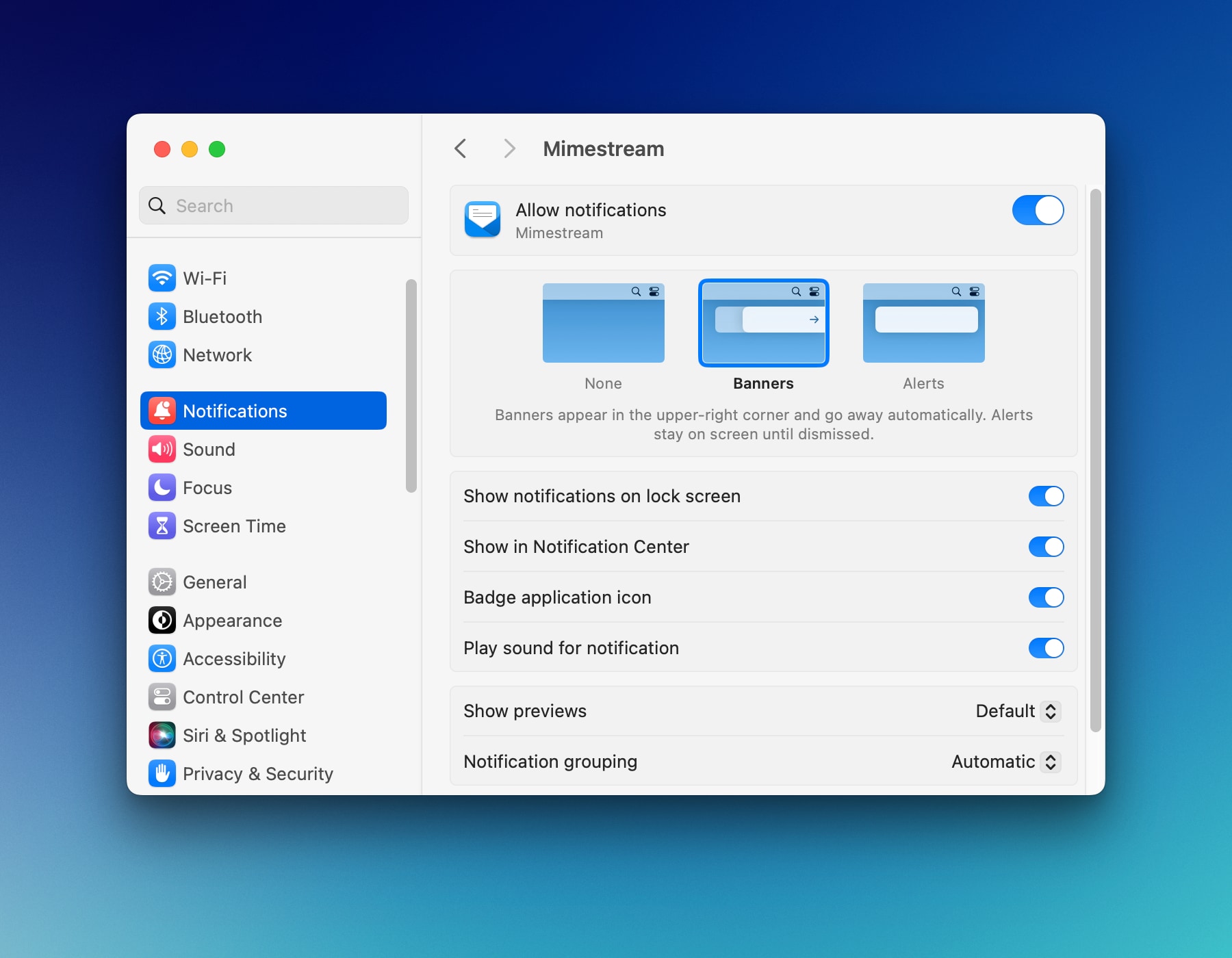
Configuring per-account settings
The types of messages that show push notifications can be configured on a per-account basis in Mimestream’s settings:
- Choose
Mimestreamfrom the top main menu - Click on
Settings…(orPreferences…on macOS 12), and choose theAccountstab - Select your account in the left pane
- Select the desired option for the
Notificationssetting:Primary Inbox(only shown if categorized inbox is enabled),Inbox, orNone.
Technical details of push notifications
Mimestream’s push architecture prioritizes your privacy and security. The app makes a direct connection from your Mac to Gmail’s servers to receive push events. A connection is made using the IMAP protocol to imap.gmail.com on port 993, and then Mimestream uses the IMAP IDLE extension (RFC 2177) to listen for new message notifications. No intermediary server is involved. Notifications can only be received while Mimestream is running.
💡 If your Google Workspace administrator has disabled IMAP access, push will not work.
In the future, we plan to offer a privacy-first API-based push option – please see our roadmap post for more details and to vote for this feature.
