Updating Mimestream
Mimestream automatically checks for software updates in the background and notifies you when an update is ready to install.
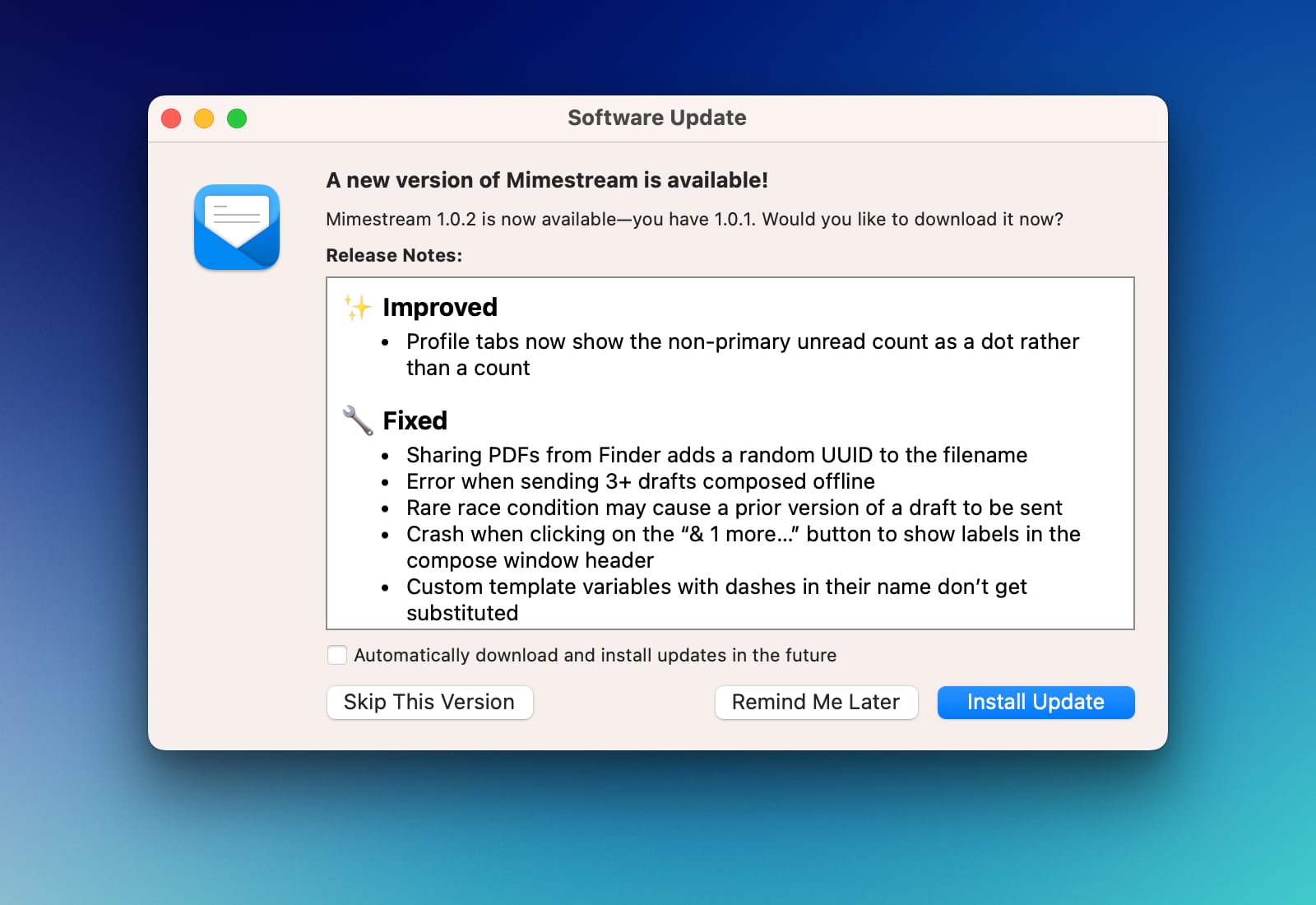
Manually Updating
Although Mimestream periodically checks for updates in the background, you can manually have the app check for updates immediately. To do so, use the top main menu to:
- Choose
Mimestream - Choose
Check for Updates…
An alert will appear informing you of available updates, or that you are already on the latest available version.
Opting in to the “Latest” Updates
Mimestream defaults users to “stable” updates. However, if you enjoy being the first to try out the latest improvements and features, you can also opt in to receive the “latest” updates. To do so:
- Using the top main menu, choose
Mimestream, thenSettings(or “Preferences” on macOS 12) - On the
Generaltab, forSoftware Updates, chooseLatest.
FAQs
Can I install an older version of the app?
We don’t recommend this. Mimestream is not designed to maintain backwards compatibility with previous versions of the app, and running an old version of the app could cause significant bugs. If you are encountering an issue after an update, please contact support@mimestream.com and state that you are encountering a “regression”. We generally treat such issues with very high priority.
How can updates be installed automatically without the popup window?
The next time you see the update popup window, check off the “Automatically download and install updates in the future” box. Then, install the update. Subsequent updates will then be downloaded and installed automatically (whenever the app is quit).
I see an “Update Error!” alert and can’t update Mimestream
If you’re seeing this error, please perform a full system reboot, and then try to update Mimestream again. If you still can’t update, feel free to contact support@mimestream.com.
