Templates
Mimestream has a powerful template system to enable you to quickly write messages with pre-written snippets of text that you can customize with variables, recipients, and more. For instance, you can create a template for a weekly status report email that you send, or you can create a template to respond to a common customer question.
Creating new templates
- Using the top main menu, select
Mimestream, then chooseSettings… - Select the
Templatestab, and click the+button to create a new template.
As an example, you have the option to create a templated subject with recipients included in the To/Cc/Bcc fields. Simply click the button within the title field to insert the Subject, To, Cc, and other details in the template.
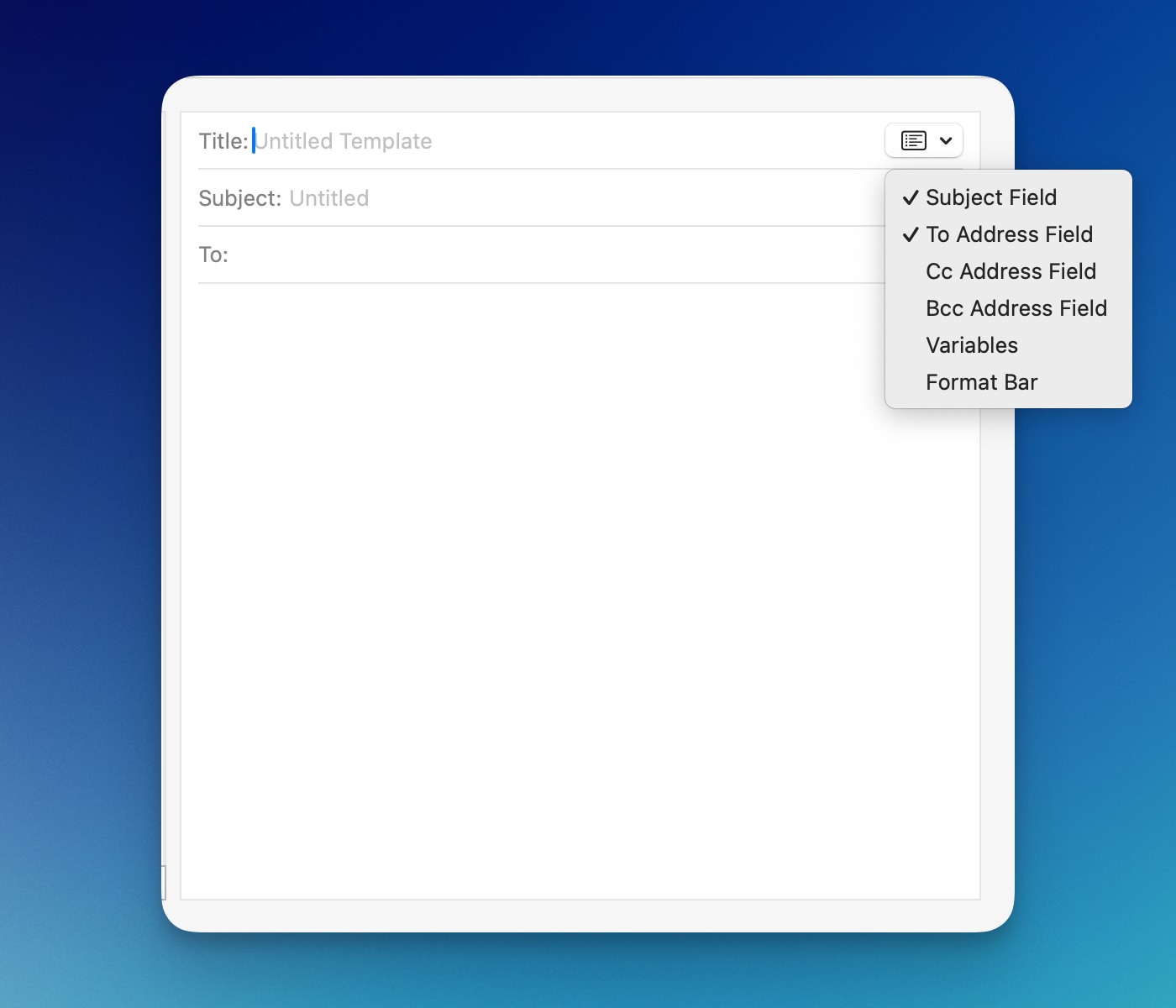
Using variables in templates
You have the option to select a variable from the list provided in the Templates editor. To do this, click on the icon located at the top right within the Title field, then select “Variables,” and choose the specific variable you wish to include in your template.
You can also choose Custom to create your own custom variable. Custom variables will prompt for input when the template is being inserted.
Inserting templates in the compose window
Templates can be inserted in the compose window either by clicking the Template toolbar icon or by using the ⌘ / keyboard shortcut. The template will be inserted at your current cursor position.
Frequently Asked Questions
Why can’t I add my existing Gmail templates in Mimestream?
Unfortunately, the Gmail API does not provide access to Gmail’s internal templates feature. Therefore, any templates created in Mimestream do not synchronize with Gmail, and vice versa. To show your interest in this functionality, please mark the Gmail API issue at: https://issuetracker.google.com/issues/174678306. If the Gmail API incorporates this capability, Mimestream will be able to sync with Gmail.
