Viewing Messages
Customizing the conversation reading order
By default, Mimestream displays conversations in an oldest-to-newest order, matching the Gmail web interface and providing a time-linear reading experience.
It is possible to change the conversation reading order by performing the following steps:
- Using the top main menu, select
Mimestream - Click on
Settings…(orPreferences…on macOS 12), and choose theViewingtab. - Click on the
Conversation Orderpop-up button and select your preferred conversation order.
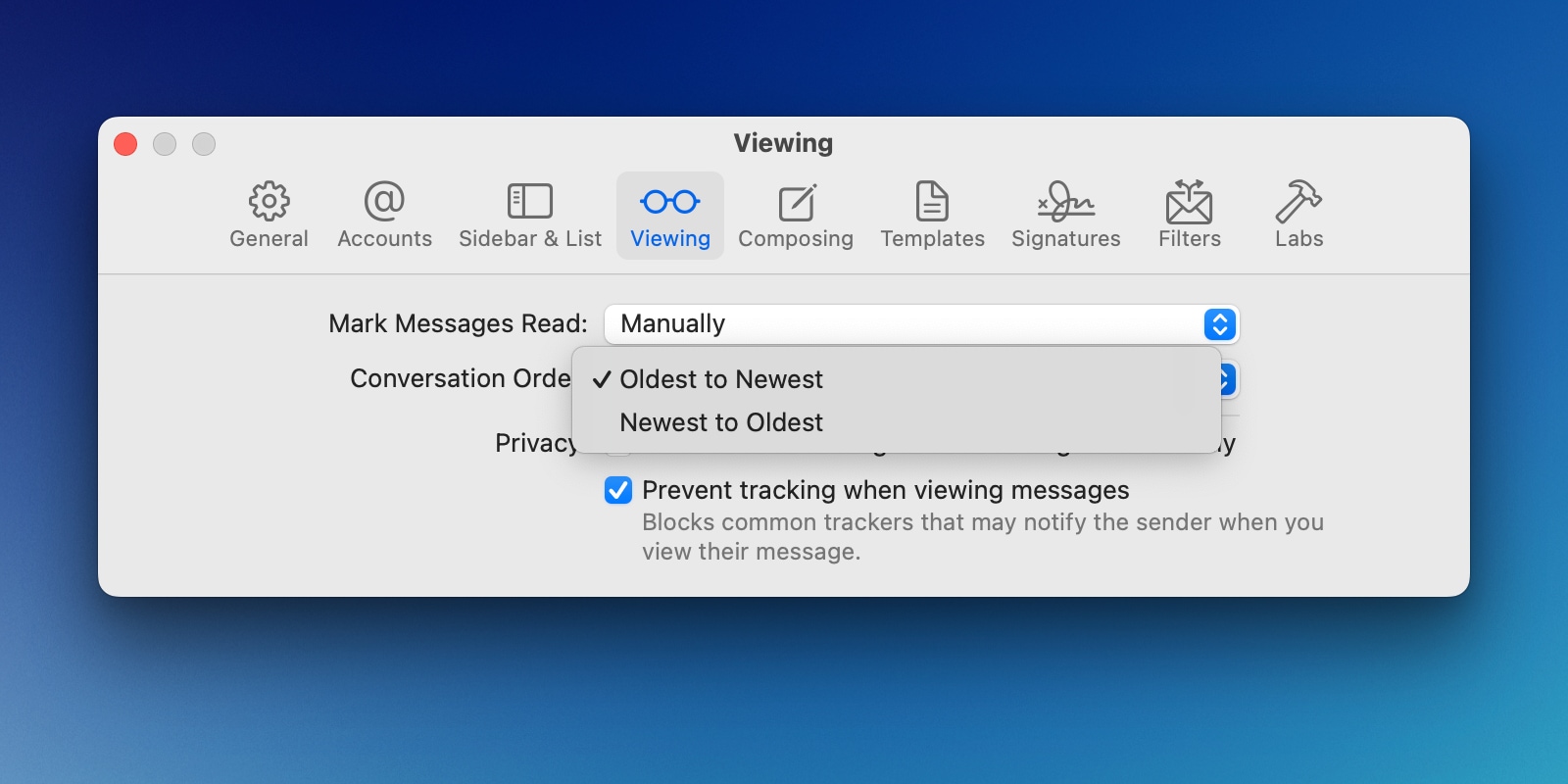
Expanding and collapsing messages
By default, older messages in a conversation are collapsed to offer you a more concise reading experience, emphasizing the most recent content. To expand/collapse messages, you have the choice of either clicking the expand/collapse button located in the top-right corner of the conversation or using the ⇧ ⌘ E keyboard shortcut (; for Gmail shortcuts mode).
Acting on a specific message
To take action on a particular message within the conversation, please click the message action menu button (…) located in the message header. This will provide you with a list of actions that you can execute for that specific message.
Selecting and replying to specific messages
While Mimestream has always allowed you to click the reply button in a specific message’s header, the conversation view also has the concept of “reply selection”. You can simply click on a message (or navigate using keyboard shortcuts) and use standard shortcuts such as ⌘R to reply directly to it.
