Changing Viewing Settings
Easily change your viewing settings in Mimestream by navigating to the Viewing tab:
- Using the top main menu, select
Mimestream - Click on
Settings…(orPreferences…on macOS 12), and choose theViewingtab.
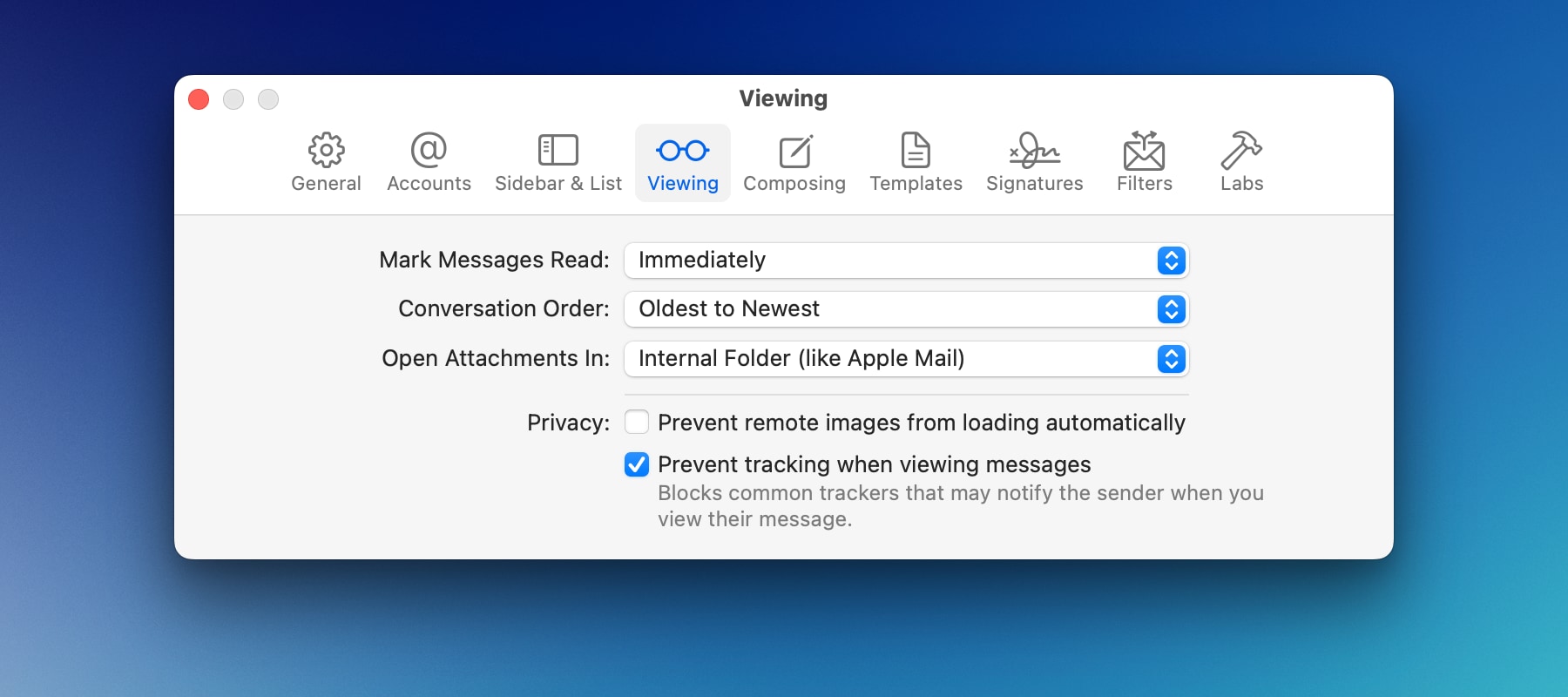
Mark Messages Read
You can choose how you want to mark your messages as read. You can choose between:
Immediately: Your unread messages will be marked as read immediately when you select it.After a delay: You can choose a delay time for marking a message read automatically.Manually: You will have to mark your messages as read manually.
Conversation Order
It is possible to change the order of conversation, i.e., the order in which your messages are listed in a conversation. You can either choose Oldest to Newest or Newest to Oldest.
Open Attachments In
You can either open your attachments in the Internal Folder (like Apple Mail), or in your Downloads Folder (like Gmail).
Privacy
Prevent remote images from loading automatically blocks remote images from loading automatically in the viewing pane. You can click Load Images button to load them manually.
Prevent tracking when viewing messages blocks common trackers that may notify the sender when you view their message.
Note: Tracking blocker is on a best-effort basis, but is not a guarantee that all trackers will be blocked. If you wish to have a full guarantee, choose “Prevent remote images from loading automatically” and manually load images for messages where you’re willing to risk a tracking image being loaded.
