Changing Account Settings
Easily change your account-specific settings in Mimestream by navigating to the Accounts tab:
- Using the top main menu, select
Mimestream - Click on
Settings…(orPreferences…on macOS 12), and choose theAccountstab.
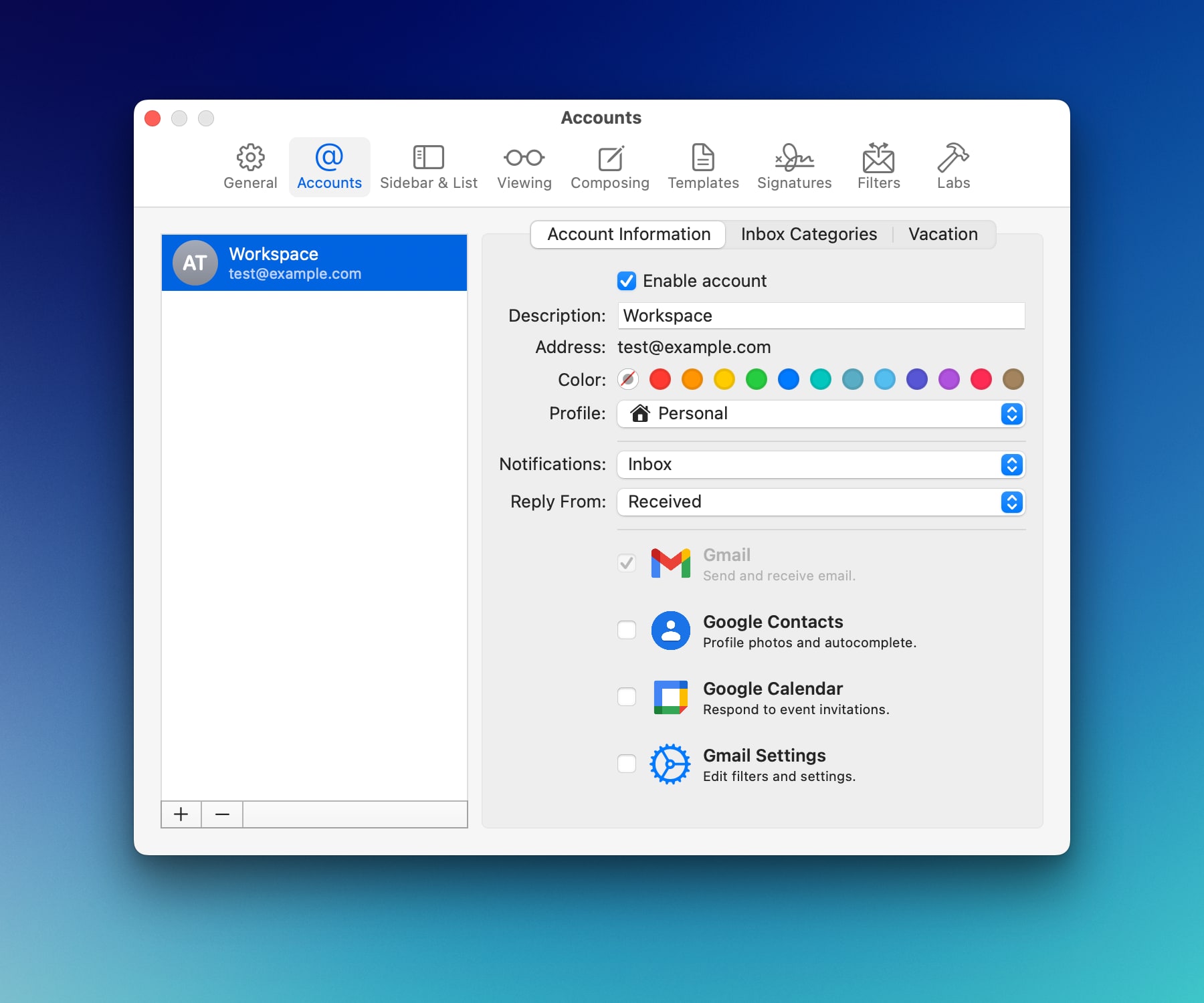
Account Information
Under the Account Information tab, there are several settings / preferences:
Description: The account description you enter here appears in the sidebar.
Color: Mimestream supports showing a small color badge on each message that helps you in identifying what account a message is from.
Profile: Pick a Profile (e.g. Personal or Work) for the selected account, or create a new one. Refer to managing profiles for more information.
Notifications: You can select the notification preference from Primary Inbox, Inbox, or None.
Reply From: The address chosen under the Reply From setting will serve as your From address when you opt to reply to a message. By default, it is set to Received, which will send a reply from the address/alias that the message was received on.
Inbox Categories
You can choose which inbox categories (Social, Promotions, Updates, Forum) you want to enable in Mimestream. Refer to Inbox Categories for more information.
Vacation
You can also configure the server-side vacation response for the selected account.
Google Services
Mimestream supports integrating with different aspects of Google’s APIs, with fine-grained control over permissions granted to the app.
💡 For the best experience, we recommend enabling all services.
Gmail must be enabled to send and receive emails, and cannot be disabled.
Google Contacts enables syncing user profile photos and autocomplete of Google contact suggestions, including Workspace Directory suggestions.
Google Calendar enables use of the calendar banner at the top of any invitation emails, allowing you to respond to them directly without leaving the app.
Gmail Settings enables editing filters, vacation settings, and other advanced Gmail settings.
